Agenda and minutes headers and footers
For a new committee, the agenda and minutes headers are displayed using the default MyCommittee header templates. The default agenda header will look like this:

The default agenda and minutes footers are empty.
Headers and footers for both agendas and minutes can be fully customized.
Simple header and footer customization
If you are ok with the default headers but just want to add some extra text to each agenda or minutes header (or footer), the simple customization will work fine.
In this case, you can keep the default template and simply add the extra text you would like to see on each header. The text you enter in the custom header section will show just above the default header.
For instance:
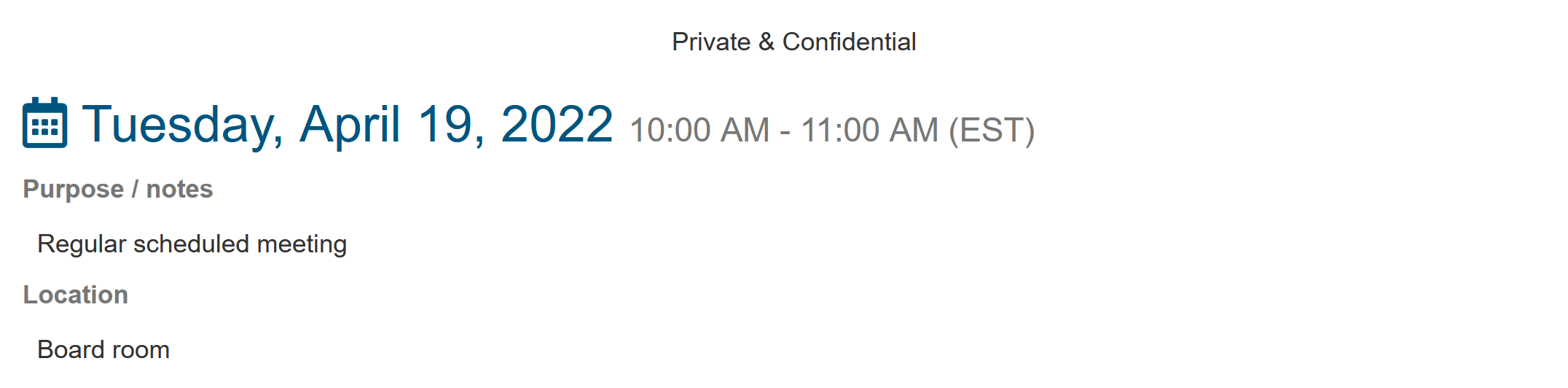
Similarly, you can enter text that will show at the bottom of each agenda page in the footer template box.
For instance:

Advanced header and footer customization
If you like the headers and footers to be totally different than the default look, you can easily build your own header and footer templates. The instructions are the same for agendas and minutes, only the information you can add to the templates will be slightly different.
To get started go to Committee settings → Agendas → Header and footer and click on ‘Change header template’. The header template chooser will open:
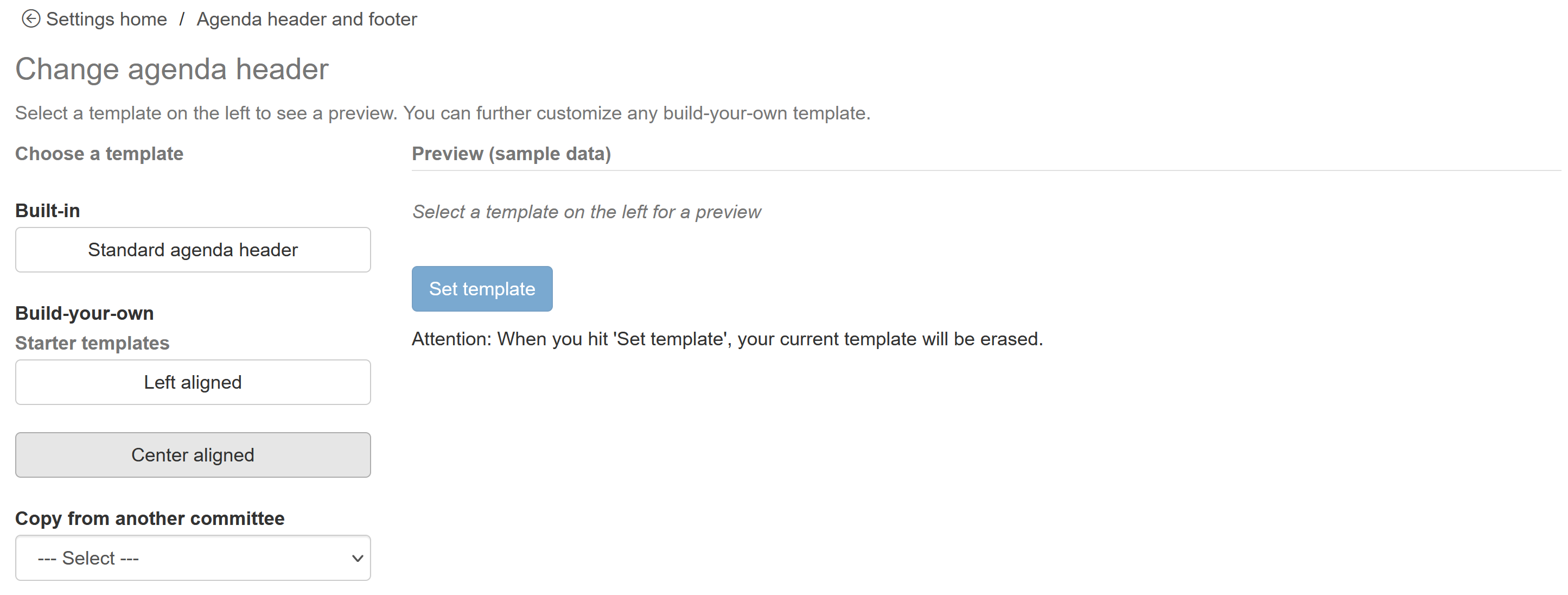
Agenda header template chooser
On this page, you can pick a template to get started. There are a few starter templates (left, center aligned) or you can copy a template from another committee. (Note. If you ever want to return to the default (built-in) agenda header, click the ‘Standard agenda header’ button).
Once you picked a starter template, click on ‘Set template’ to save it. The agenda header template editor will open:
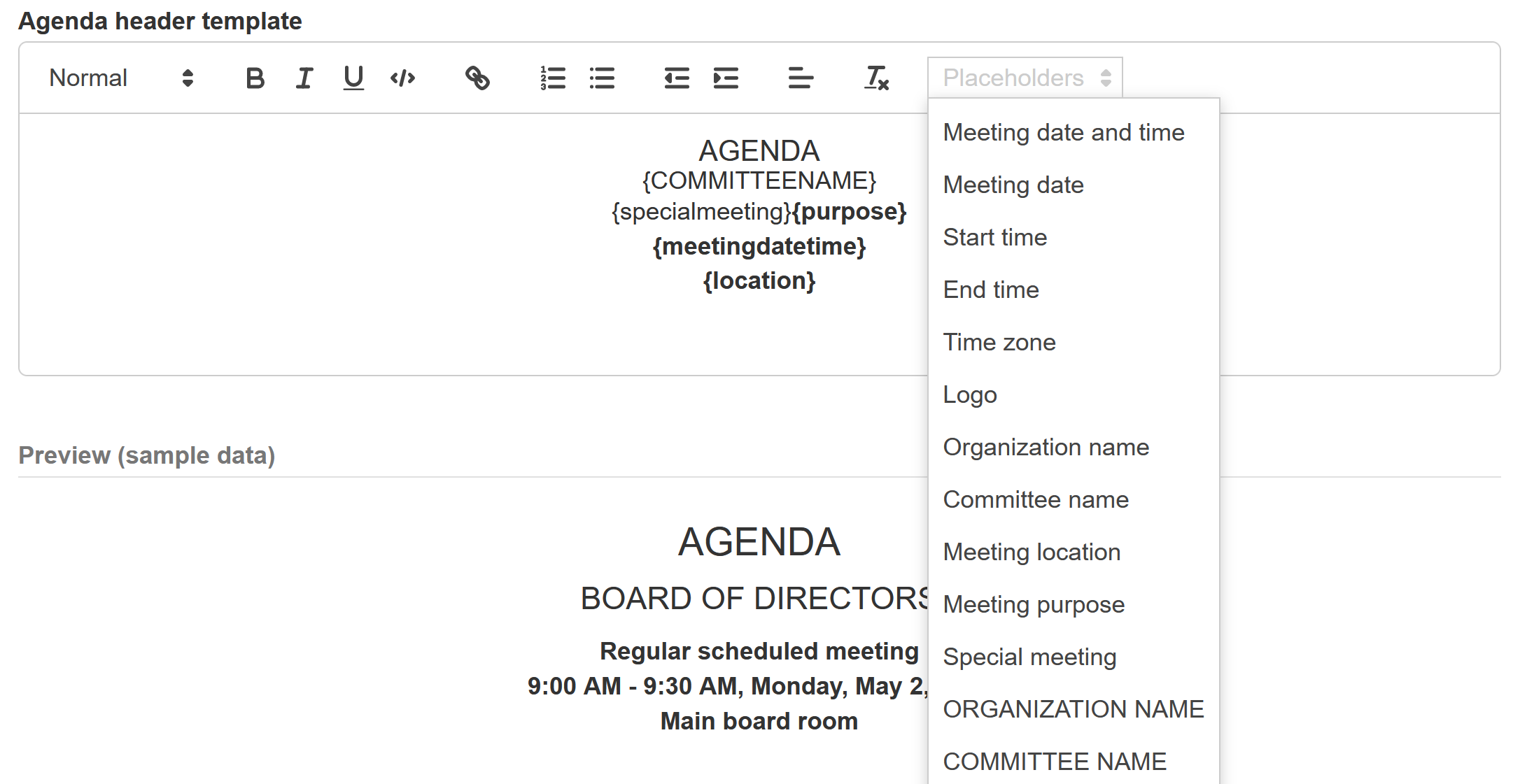
The screen is divided in two parts with the edit box at the top and a preview with sample data at the bottom.
The key to building your own template is the ‘Placeholders’ menu. Here is how it works:
You can type any text in the edit box. This text will literally show up on the preview.
Put the cursor on a place where you would like to see a value (E.g. Meeting date)
Open de placeholder menu and select the value you would like to add
On the preview you will see the result of the placeholder replaced with sample data
Continue to add all values you would like to see in your header. The template is saved automatically as you type.
It might take some experimenting and note you can always start over by clicking on ‘Change header template’ and pick a starter template again or revert to the default header template.
Building a header for the minutes works exactly the same but with different placeholder values.
Agenda and minutes footers also have placeholders and can be customized as well.
