Public website
MyCommittee provides the option to share selected committee information on a public web page.
To enable this feature go to: ‘Committee settings’ → ‘Security & privacy’ → ‘Public website’

Once enabled, MyCommittee will generate a link to a public page for your selected committee. You can use this link to share information. The public committee page has a header section that you can customize freely.
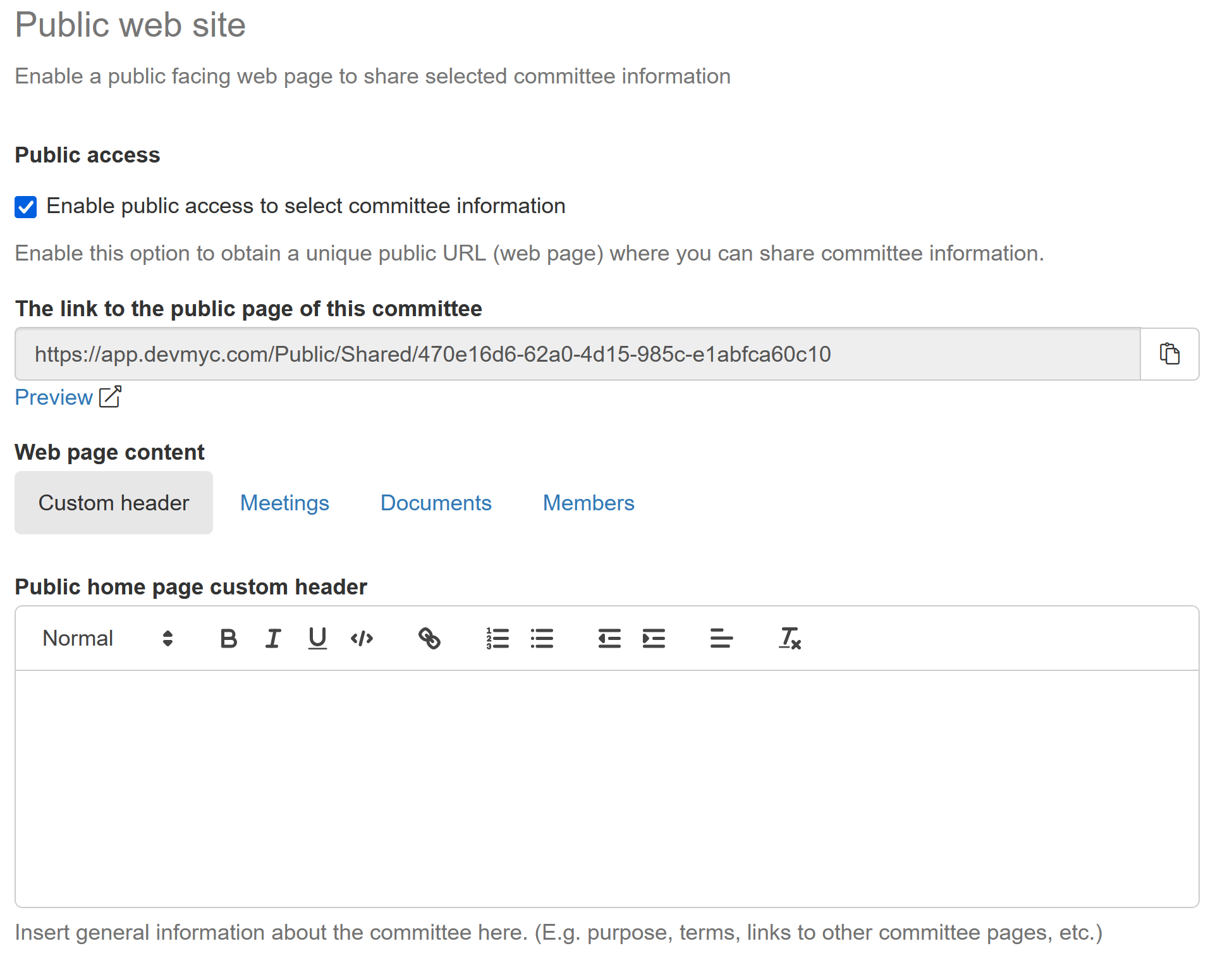
You can use the generated link to share the public page with anyone. (E.g. You can post this link on your organization’s website to redirect visitors to your meeting minutes).
By default, this page will be empty and nothing will be shared but you can enable the following items by selecting the corresponding tab on the settings page:
Meetings: When enabled, you will see an option on every agenda and minutes page to share the agenda or minutes. You will have to manually share each agenda and minutes individually before they will show up. This allows you to have private meetings mixed with public meetings.
Documents: When enabled, the document share options window will now include a 'Share public' option. This allows you to only share selected documents on the public web page.
Members: When enabled, a section showing all current committee member names with their role in the committee will be added automatically to the public page
Please note that anything you share on a public page can be viewed by anyone with access to the Internet and not just the people you share the link with.
