Tasks & action items
Members can manage and track the work for their board or committee on the ‘Tasks’ page.
MyCommittee currently supports two types of tasks:
Personal tasks
Board or Committee tasks
Personal tasks
Personal tasks are, as the name implies, personal and completely managed by individual members. It’s like a personal to do list. Only you can see these tasks.
Board or Committee tasks
Members of a board will only see board tasks while members of a committee will only see committee tasks. If you are a board member and see committee tasks, you can change your committee type to ‘Board' in the settings area. Go to ‘Settings → Committee → General’ to change the type to board.
Board or committee tasks are typically created on action items that were added to the minutes as a result of discussions during the meeting (more on ‘Action items’ later) but you can create a board or committee task on the ‘Tasks’ page as well. A board or committee task can be created for one or more (or all) members.
To create a board or committee task for one or more members, you need administrative privileges (chair, secretary, minutes editor). Creating a committee task is done in two steps:
Step 1 - Create a draft board or committee task.
On the tasks page, click on ‘New board task’ or ‘New committee task’ and the task editor will open.

Enter the summary and a description of the task, an optional due date and select one or more members from the list. At this point, the task is already saved but still in ‘draft’ mode and only you can see this task.
Step 2 - Create the board or committee task(s)
Once all details are complete, click on ‘Create task’ at the bottom of the page. Now, an actual task (an exact copy of the draft task) is created for each of the selected members in the list and the draft task will be deleted.
If you have admin privileges, you can view and filter the committee tasks for other members on the Tasks page. By default, committee members cannot see committee tasks for other members but you can enable this in the committee settings. Go to ‘Settings’ → ‘Security & privacy’ → ‘Privacy & access’ and enable ‘Members can view all tsks’.
Action items
An action item is a special type of agenda item that is typically added to the meeting minutes as the result of a discussion during the meeting. It is the agenda representation of a piece of work and should be assigned to a member who will report back on the item in a future meeting.
Action items are, like other agenda items, assigned to one person. If the action item consists of multiple pieces of work, multiple tasks can be attached to it.
To create a new action item task, click the ‘Tasks’ tab on any action item in the minutes and click on ‘New task’. The committee task editor will open and you can enter the details and select the assignee.
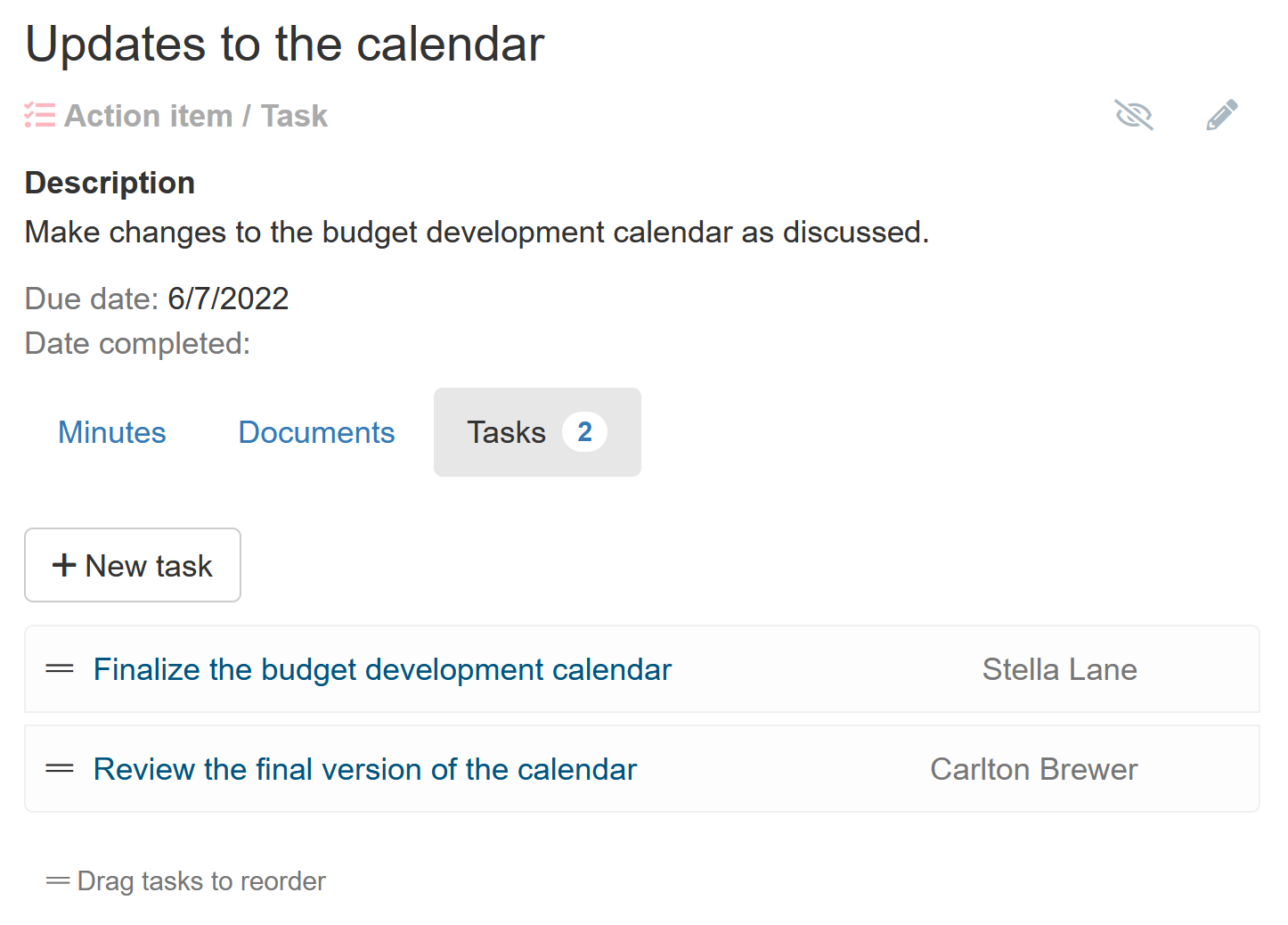
You can add as many tasks as required and order them by dragging. Each task created here is a committee task and will always be linked to this action item for future reference.
In the settings, you can enable a summary of action items at the bottom of the minutes and choose to show or hide created tasks. Go to ‘Settings’ → ‘Minutes’ → ‘Minutes preferences’ to enable.
