When-to-meet
A when-to-meet is like a quick poll but for meeting dates and times. Agreeing on a meeting date with a group of busy people can be challenging, specially when your team is distributed and you don't have access to everyone's calendars.
Creating a when-to-meet takes only seconds. Simply enter a meeting title, pick the possible meeting dates from a calendar and send a notification to members. Members click a link in the email to confirm their availability with just a few clicks.
When-to-meets are available with any paid subscription plan.
Create a new when-to-meet
To create a new when-to-meet, click on the ‘More’ menu button and select ‘When-to-meets’. Click on ‘New when-to-meet’. The when-to-meet wizard will open to guide you through the steps.
Dates and times
Enter a title for the meeting and click on ‘Add date’ to start adding dates. You can add as many dates as required. (End time and location are optional).
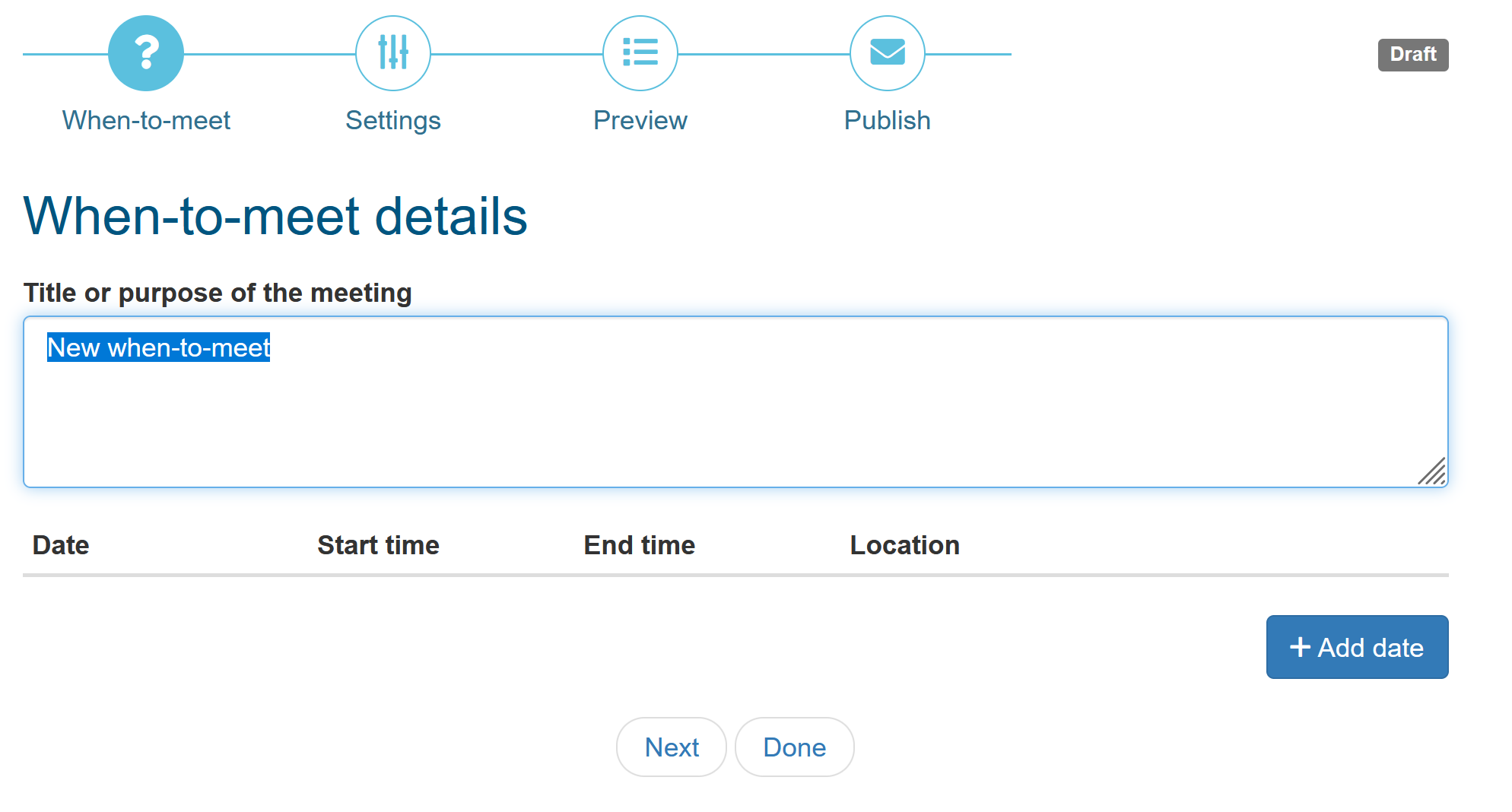
Once all meeting dates are entered, click on ‘Next’ to select the options.
When-to-meet settings
You can choose the audience for each when-to-meet. You can include all members or voting members only.
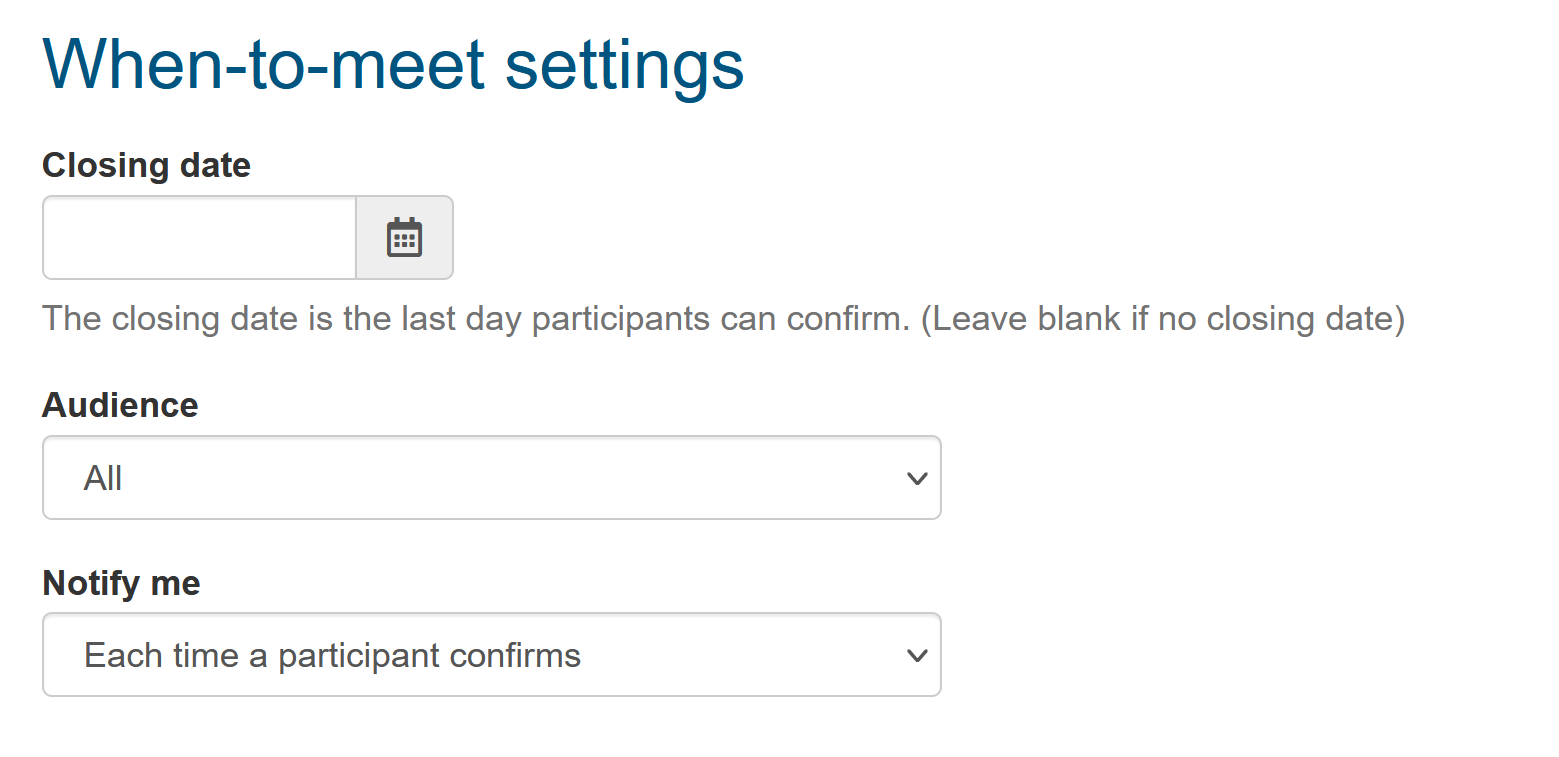
Publish
As long as the when-to-meet is not published, members won’t be able to see it. You can preview the when-to-meet and go back to make any changes if necessary. Once finalized, publish the when-to-meet and send notifications.
Members will receive an email notification with a link to the confirmation page and you will be notified according to the selected preferences.
