Board package
A board package (or meeting package) is a single document in PDF format that contains all the materials for members to prepare for the meeting. It is often used for board meetings but in MyCommittee, a meeting package can be created by any board or committee.
If you see a ‘Documents’ tab in the agenda wizard, you will have to enable Board or Meeting packages first in the settings area. Go to ‘Settings → Agendas → Agenda preferences’. You will find the setting under the Documents header. Once enabled, the agenda wizard will show a ‘Package’ tab instead.
When you click the Package tab in the agenda wizard, the package editor will show.
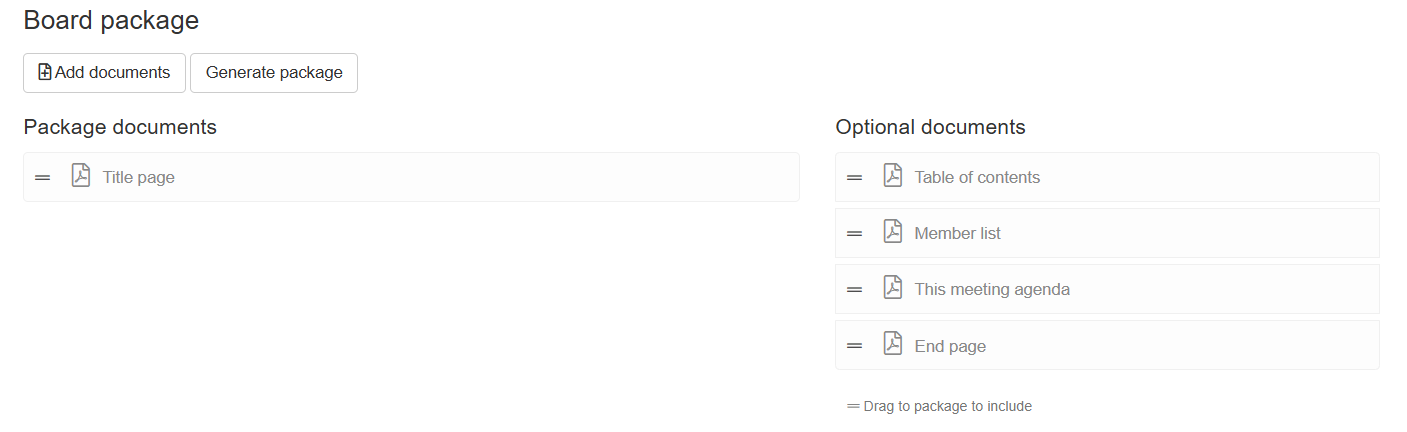
Package editor
Step 1: compose the package
The first thing to do is to add all the documents you would like to be part of the package. To do this, click the ‘Add documents’ button to attach any documents (new or already uploaded documents) to the package. You can also drag optional (auto-generated) documents from the right column.
MyCommittee provides a number of documents that will be generated automatically on the fly when you generate the package in the next step. Optional documents are:
Title page (default title page for the package)
Table of contents (listing all documents in the package)
Member list (current list of members at the time of creating the package)
This meeting agenda (agenda at the time of creating the package)
End page (default end page for the package)
When all documents are added, you can still reorder the documents using drag and drop.
Step 2: Generate the package
Once all documents are in the list and in the correct order, select ‘Generate package’. MyCommittee will now start the process to convert all documents from their original format (Word, Excel, PowerPoint, etc.) to PDF, generate the optional documents and merge everything together in one single document (the package).
This process can take a few minutes but there is no need to wait on the documents page for the process to complete. You continue to work on other tasks during this time and come back later to view the package.
