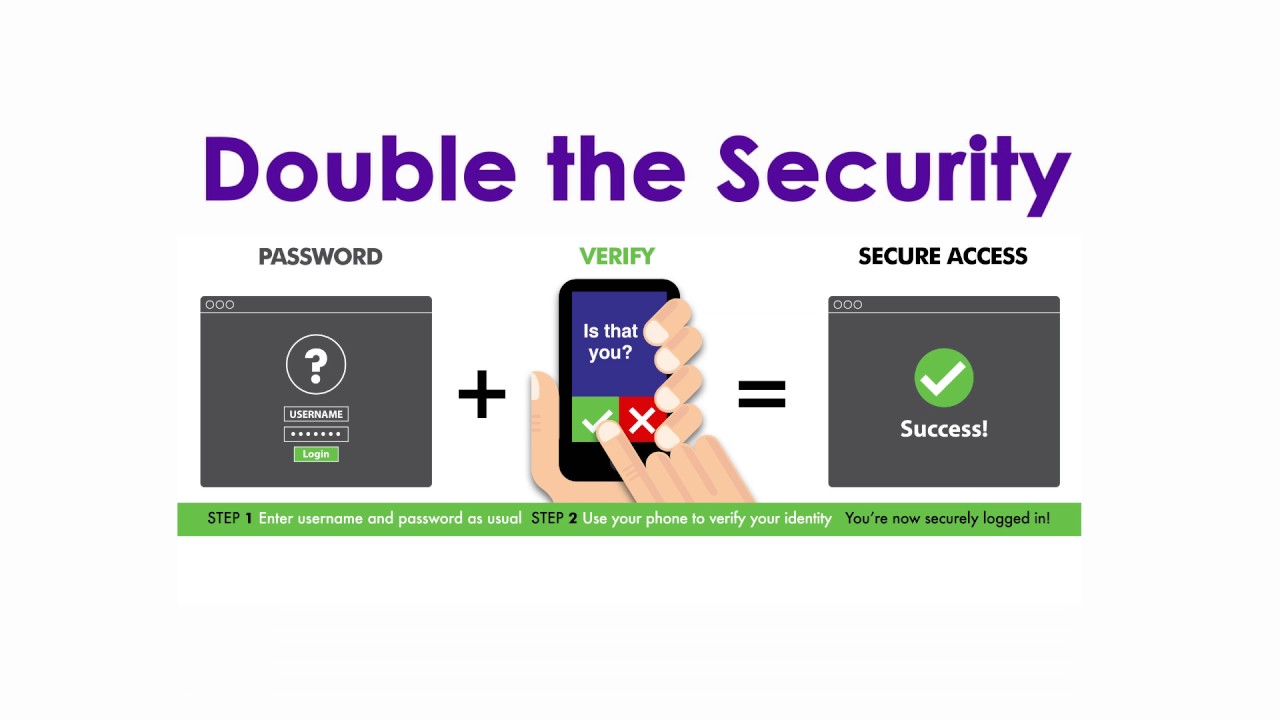Two step verification
Two-step verification helps protect you by making it more difficult for someone else to sign in to your MyCommittee account. It uses two different forms of identity: your password, and a contact method (also known as security info). Even if someone else finds your password, they'll be stopped if they don't have access to your security info.