Ad hoc meeting agenda wizard
The ad hoc meeting agenda wizard makes it very easy the schedule a meeting with anyone, create a meeting agenda, manage meeting documents and notify participants.
The wizard also has a meeting date poll tool right built-in that makes it very easy to decide on a meeting date. You can read more on how to poll participants for the best meeting date here.
You can navigate between any step of the wizard using the buttons at the top or go the next and previous steps by using the buttons at the bottom. Information is saved automatically while you are changing it or typing so you will never lose any of your work.
Meeting info
If you already know the date and time of the meeting, select it from the date/time pickers, enter a title, location and optional notes.
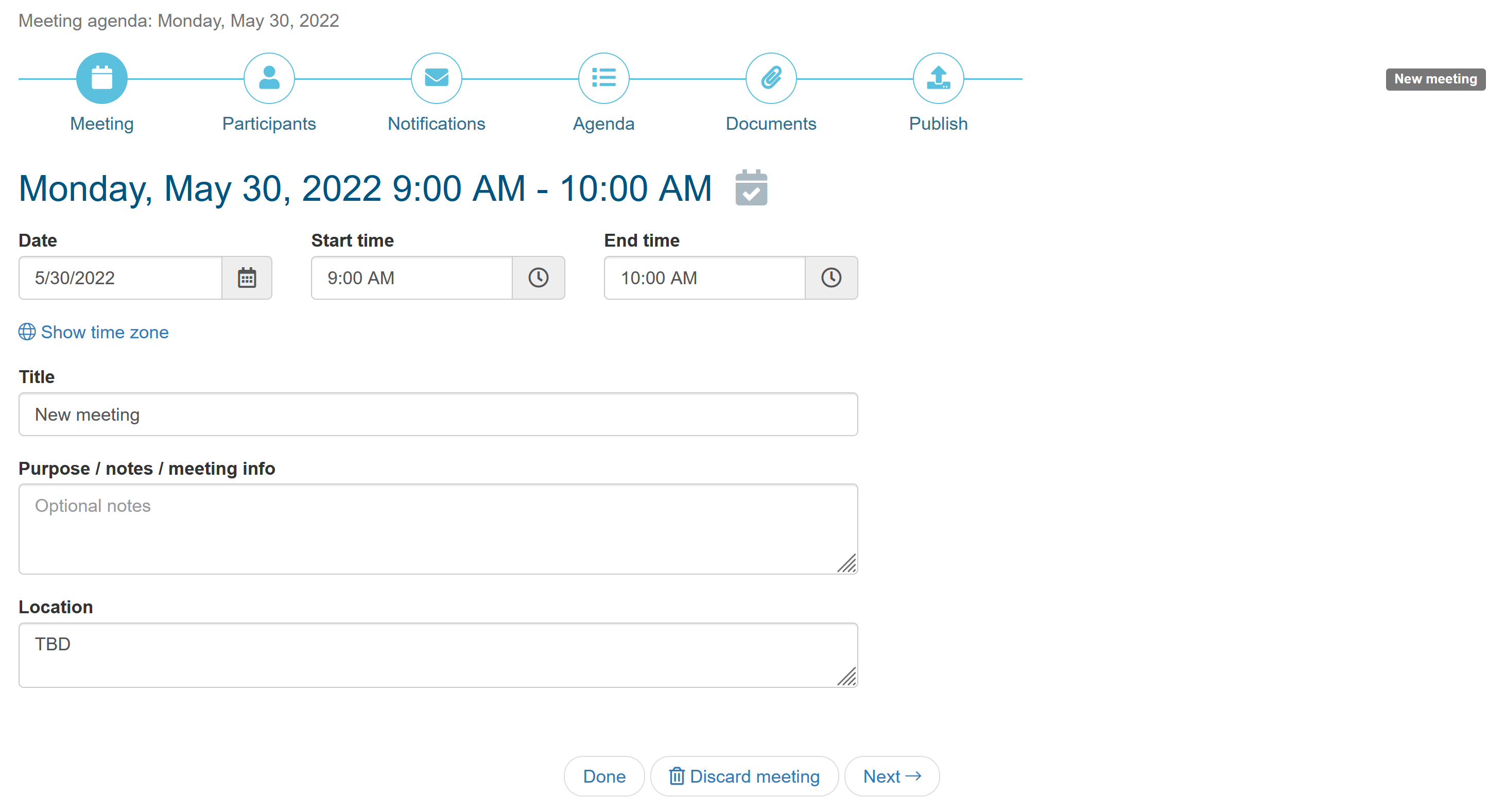
If you would like to poll participants for their availability, click on the ‘Meeting date poll’ button behind the date to open the meeting date poll tool.
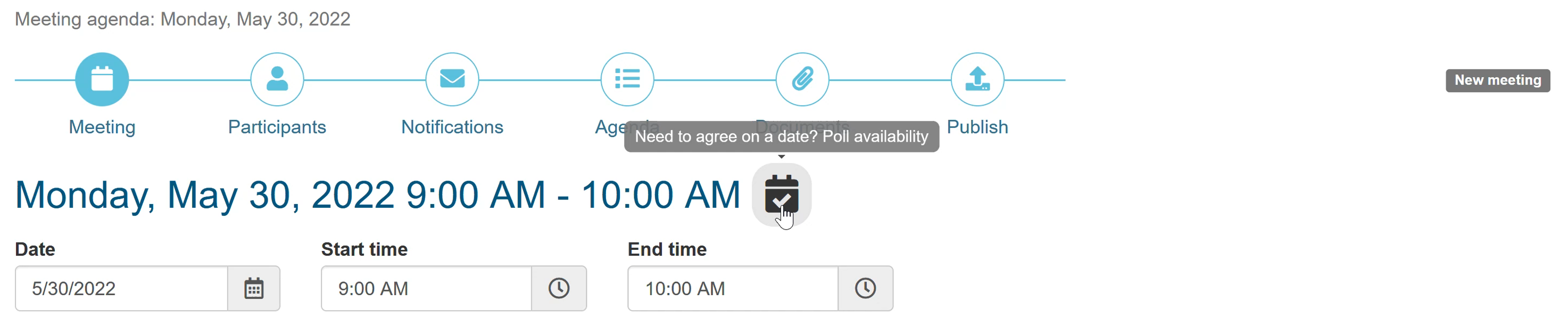
Learn more on how to use the poll tool here.
Participants
When you add a new participant, you can either select participants from your contact list or add a new person by entering their name and email address. Your contact list will contain the names of all people that are members of the board or committees you are a member of.
As mentioned earlier, participants don’t need to be members. You can invite anyone to an ad hoc meeting.
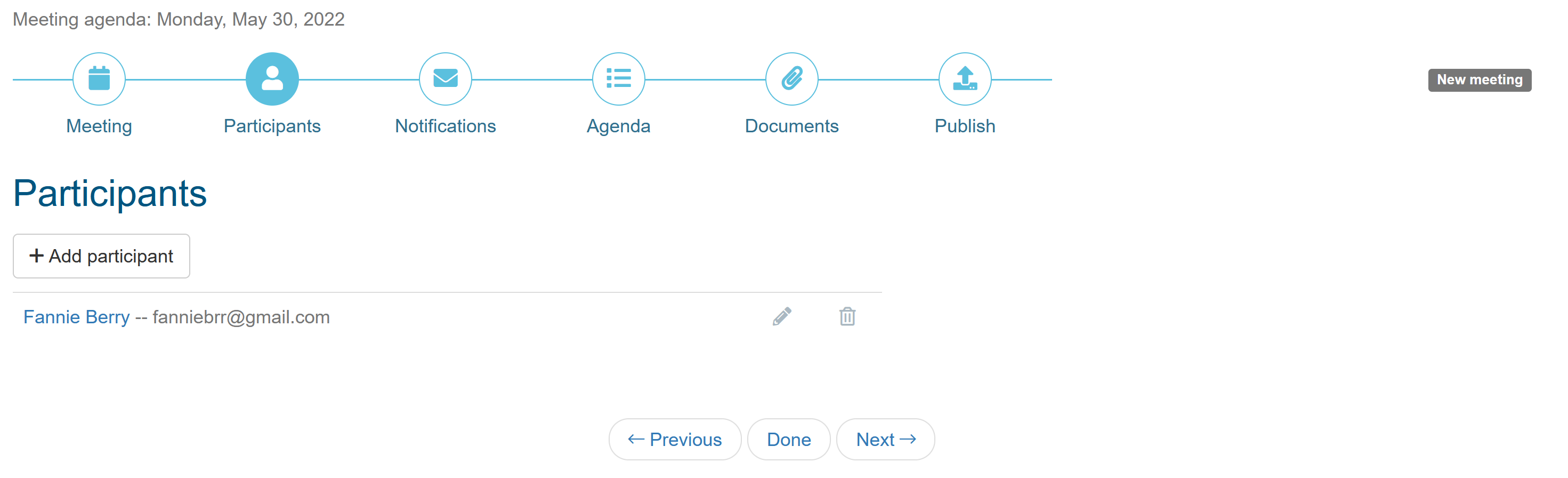
Notifications
The notifications tab is an optional step to notify participants early and let them add the meeting already to their calendar while the agenda is not finalized yet. Before you publish the meeting agenda in the last step of the wizard, the agenda remains in ‘draft’ mode and is not yet visible to participants.
If the agenda is quick and easy to create, you can skip this step and publish the agenda and notify participants together in the last step of the wizard.
Agenda items
Enter a title and optional description for each agenda item and optionally select the lead for this item. You can add as many items as required but to keep it easy and simple, the ad hoc agenda does not support sections and sub-sections like the regular meeting agendas.
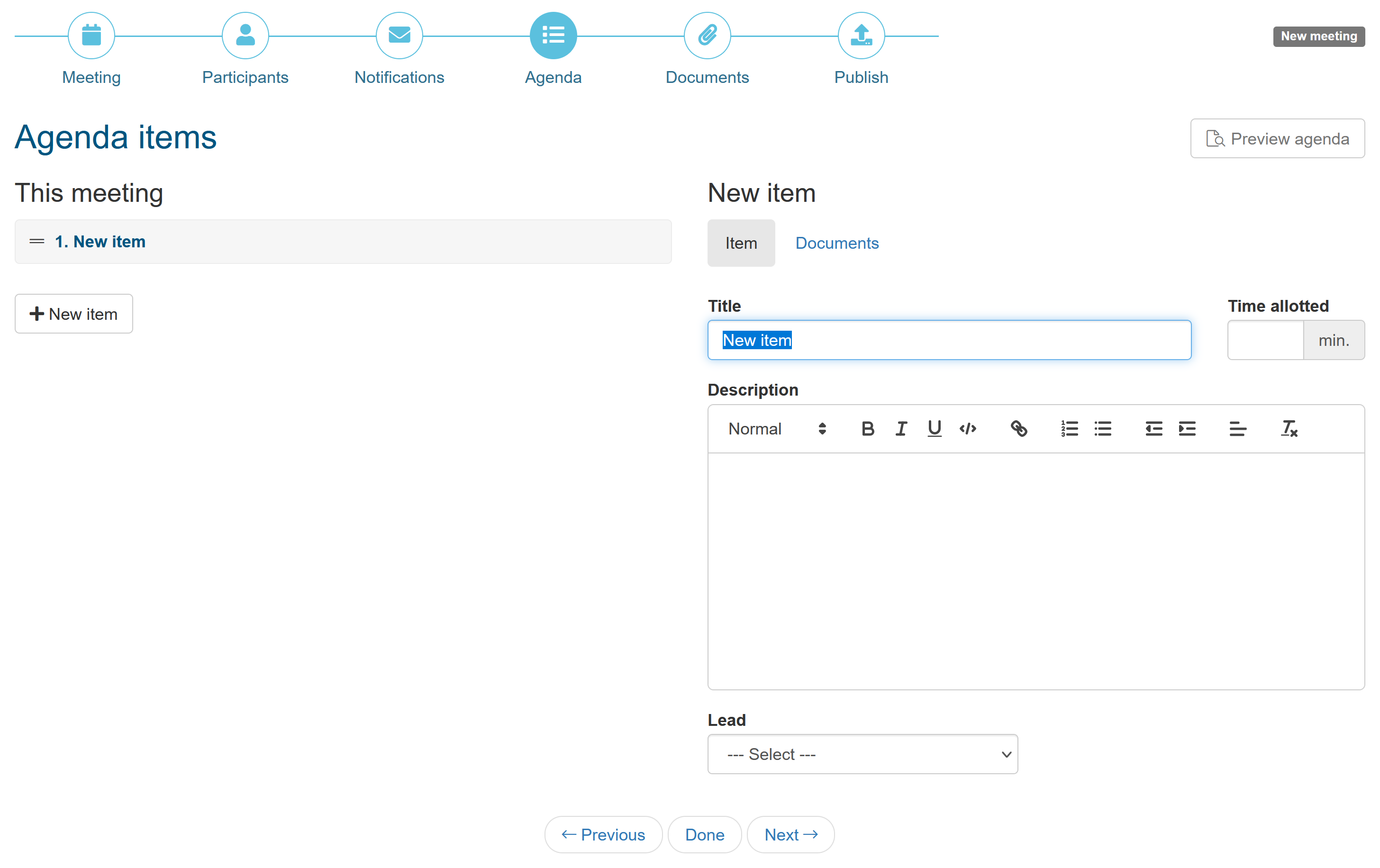
Publish
The last step is to publish the meeting and send notifications to all participants. You can add an optional message to the notification email.
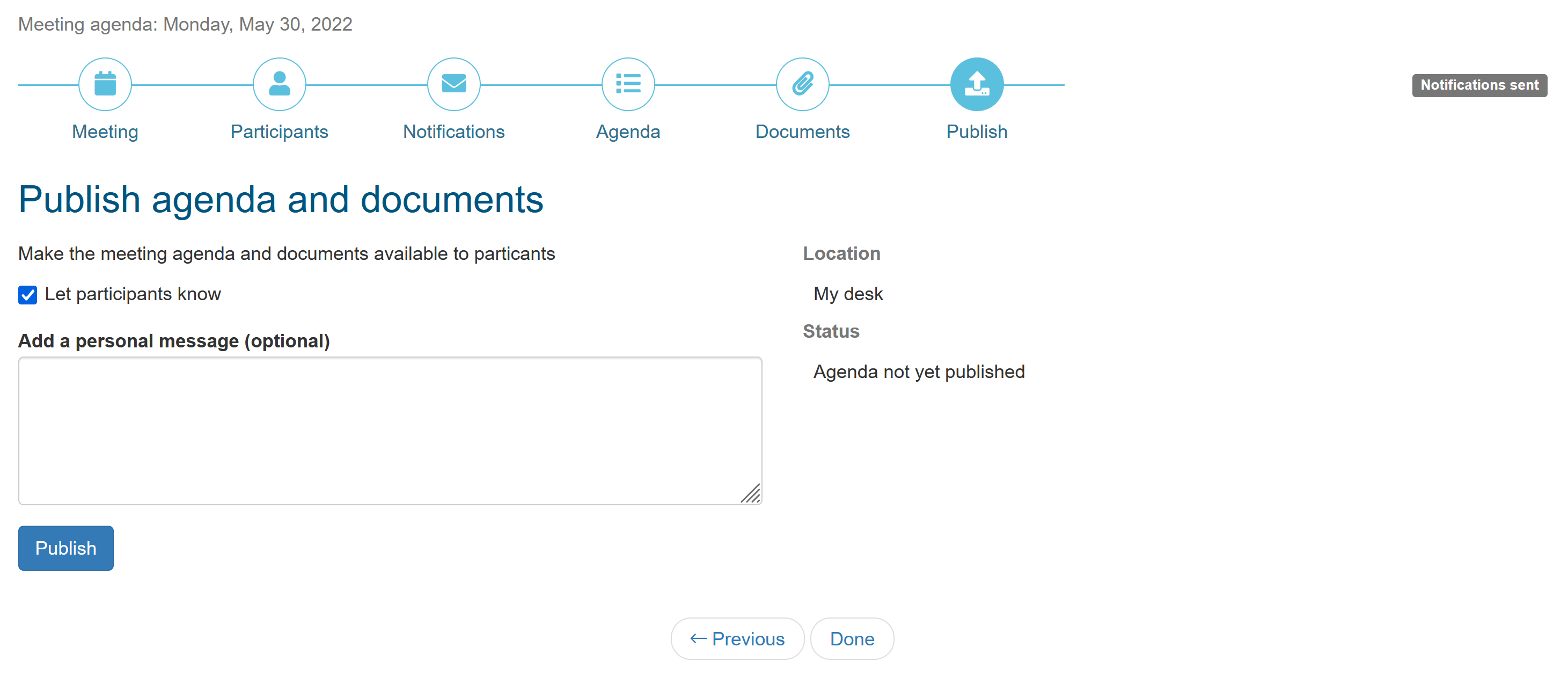
Members can RSVP using the link in the email and you can see the status by simply navigating to the meeting on the ad hoc meetings page.
