Offline meetings
In an offline meeting, people never meet at a certain time and place but instead discuss issues by leaving notes for each other. People can join the discussions whenever they have time. It’s more like messaging but structured and a voting component can be added to each agenda item.
Offline meetings typically run over multiple days to allow people to join in several times and contribute to the discussions and voting. After the meeting, voting results are automatically calculated and a summary of discussions can be entered in the summary wizard. Decisions are stored forever and can easily be consulted in the future.
Offline meetings are available with any paid subscription plan.
Schedule an offline meeting
To schedule an offline meeting go to the Meetings page and click on ‘New offline meeting’. The offline agenda wizard will open.
Start/End time
An offline meeting can start any time and can end any time. A background process will do all the work at the start to make the meeting available and notify participants that an offline meeting has started and requires their participation. Similarly, a background process will close the meeting for participation at the selected End time, it will calculate and summarize the voting results and notifies the organizer that the meeting has ended and is ready to create the summary.
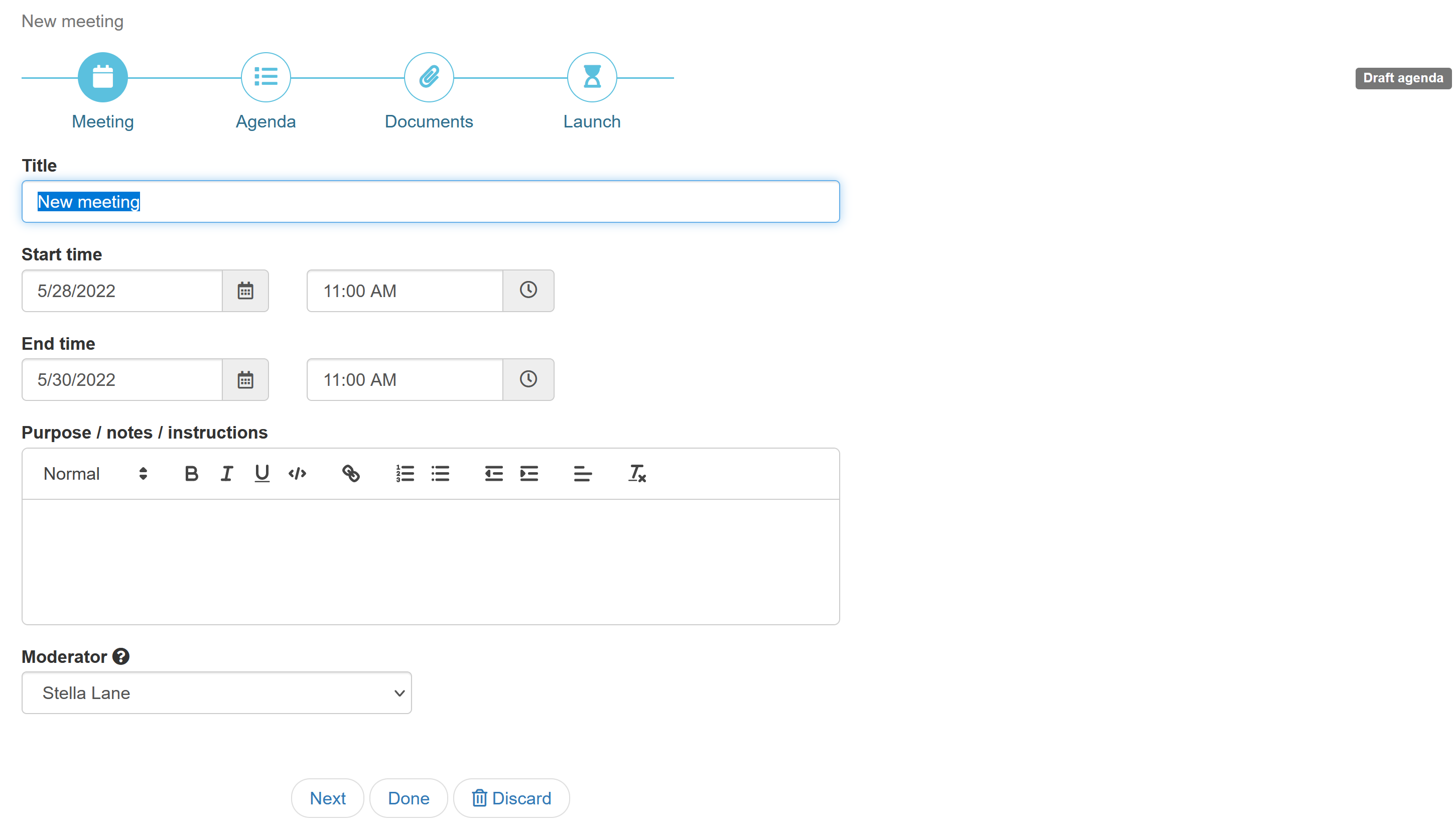
The moderator is the person that has extra permissions to moderate the discussions during the meeting and typically also creates the summary at the end of the meeting.
Agenda items
Click ‘Next’ or the ‘Agenda’ tab to start adding items to the meeting.
There are currently two item types to choose from when adding an agenda item:
Discussion item
Allows members to post comments and discuss a topic. When the meeting has ended, the moderator can summarize the key discussion points.Decision item
Is basically a vote. We currently support 'Single answer' and 'Ranking' votes. By default, a decision item allows discussion as well so users can discuss and vote at the same time. The discussion component can be disabled when you just need a simple vote.
Learn more about decision items here.
Here is an sample of a decision item:
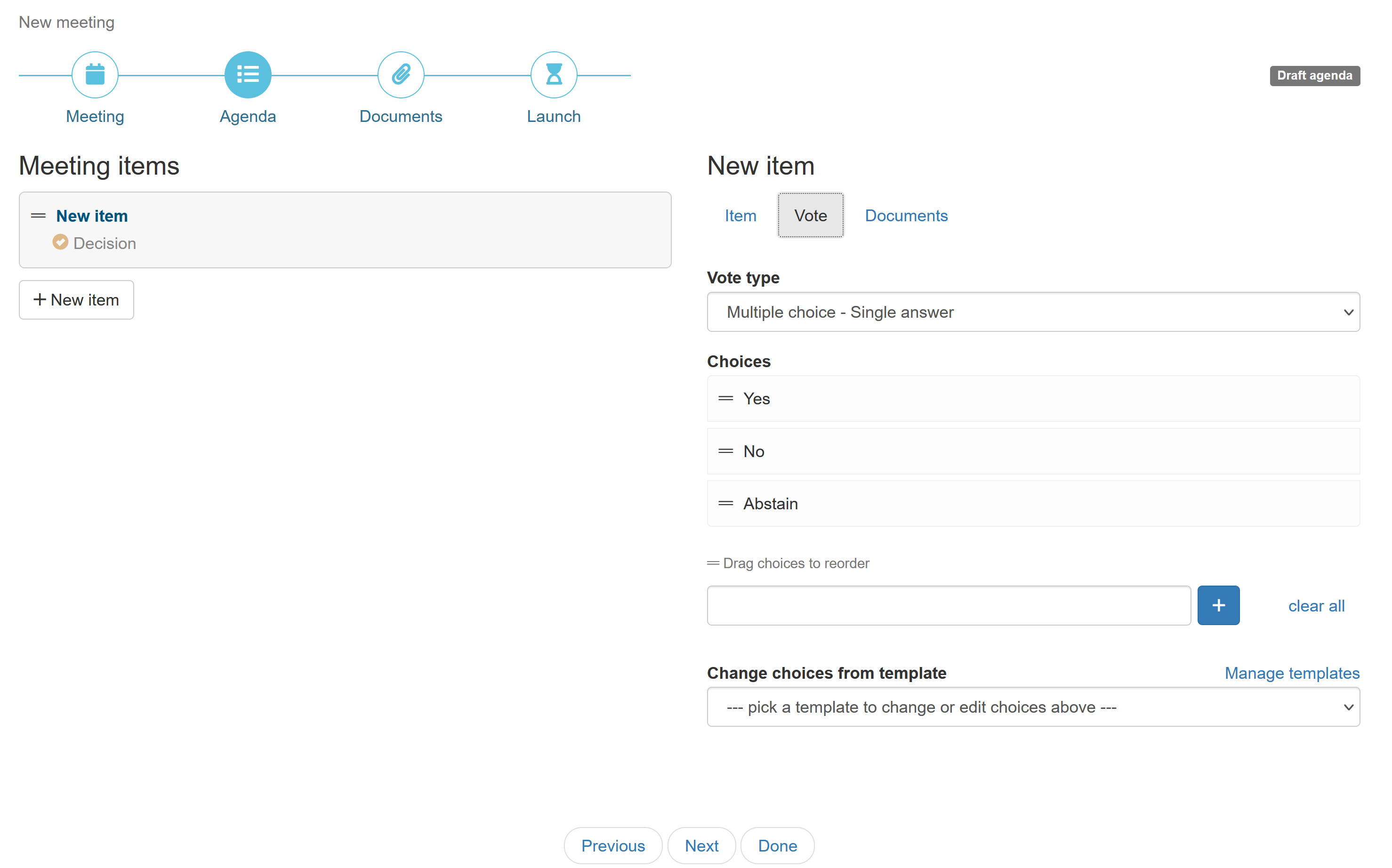
The choices for a vote are easy to change. Simply click on ‘Clear all’ to remove the current choices and start typing new choices in the edit box. If you usually use the same choices for votes, you can easily setup one or more templates to quickly select choices with one click. Read more about templates here.
Preparing for launch
When all items are added, you can add supporting documents on the documents page and enter an optional message on the launch page
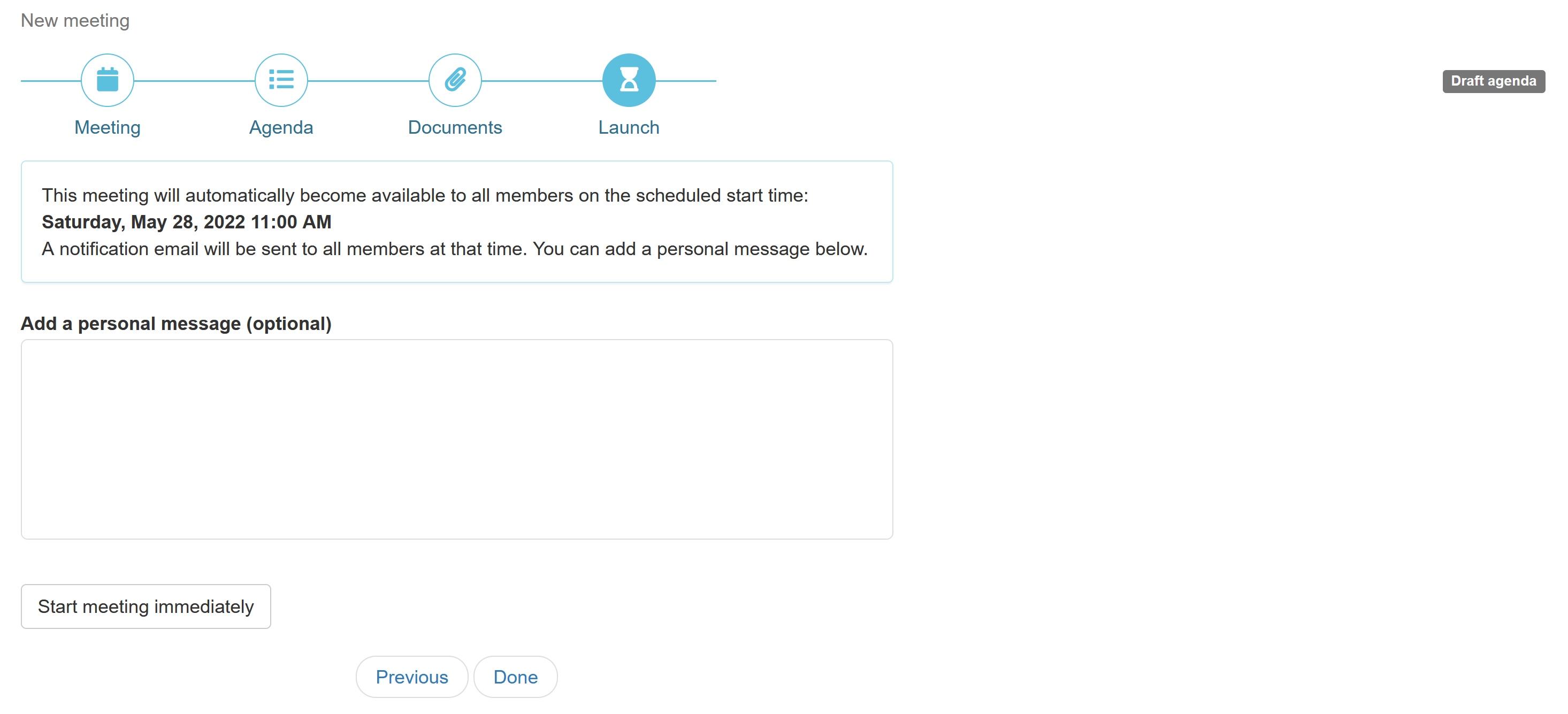
You are done for now and can close the wizard.
On the scheduled start time, MyCommittee will send an email, containing your message and a link to the meeting, to all participants. The meeting will become available and members can join the discussions and vote.
If you prefer, you can start the meeting before the scheduled start time. Click on ‘Start meeting immediately’. MyCommittee will send the invitation email to all participants and the meeting will become available to join.
